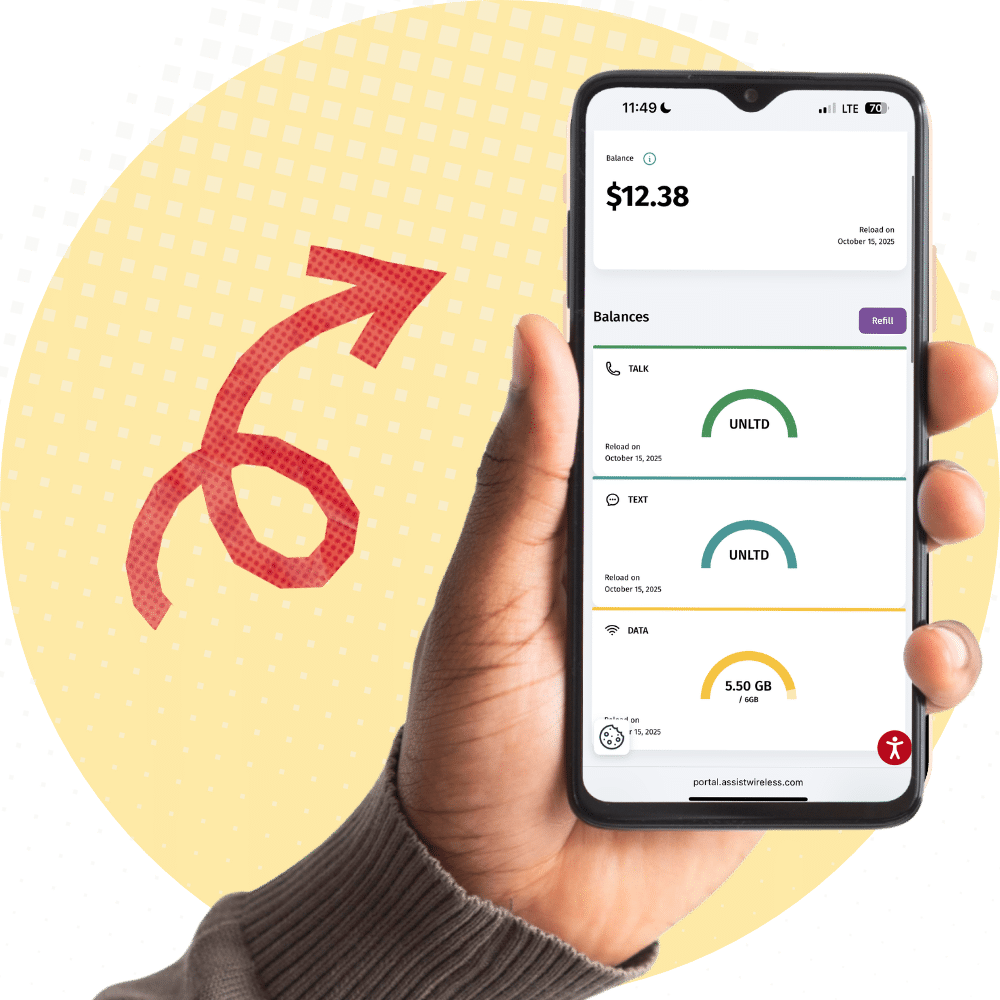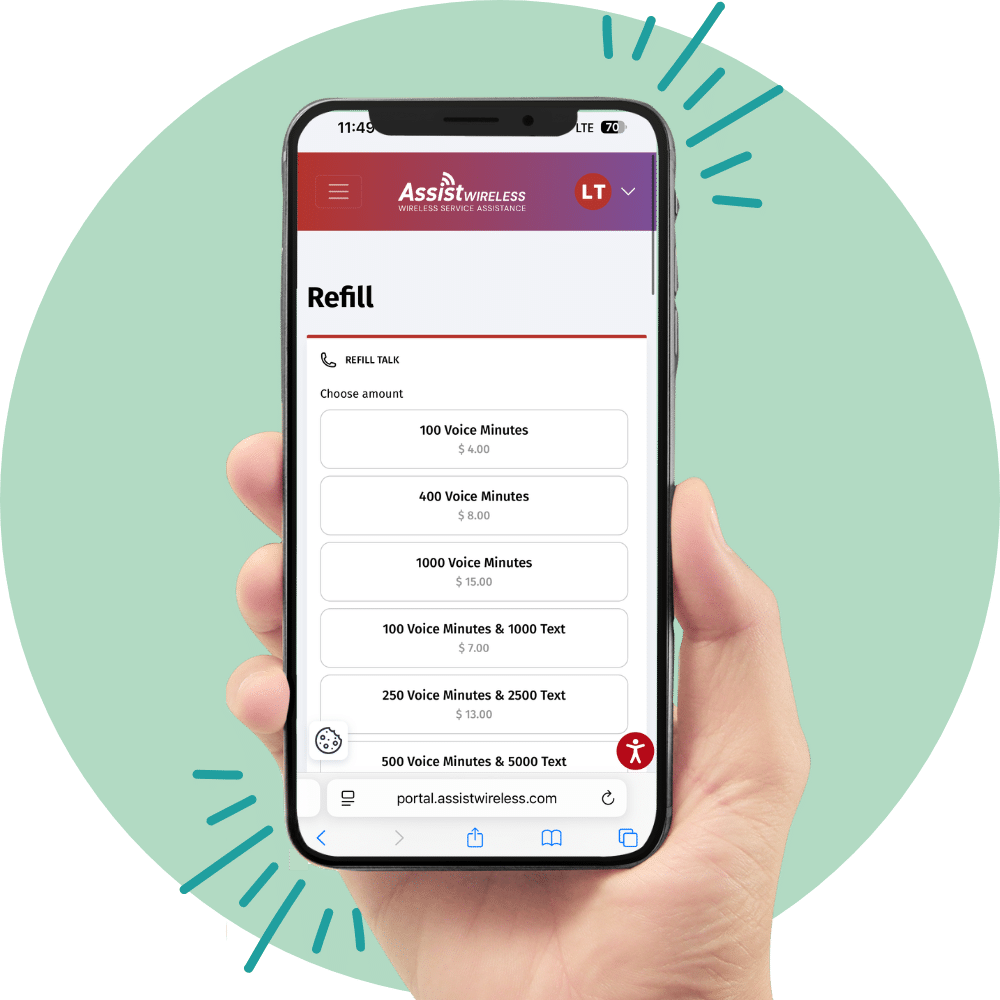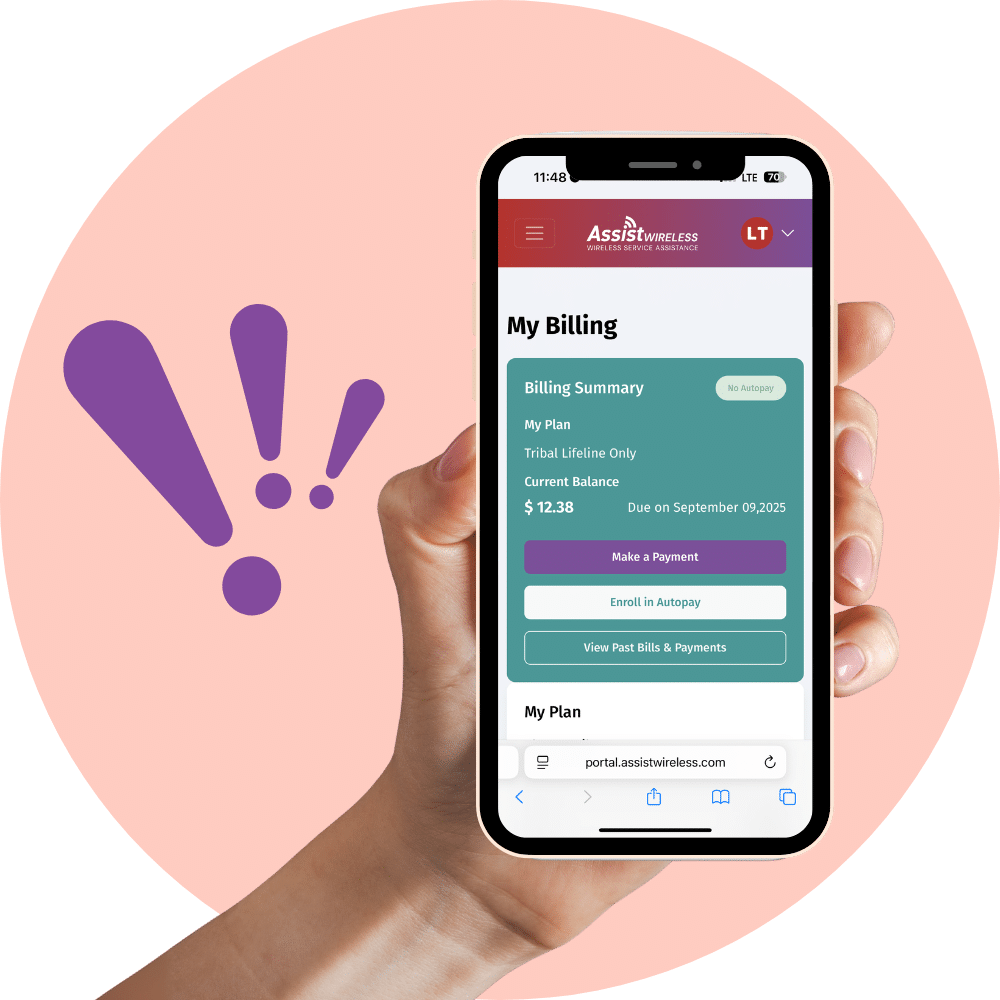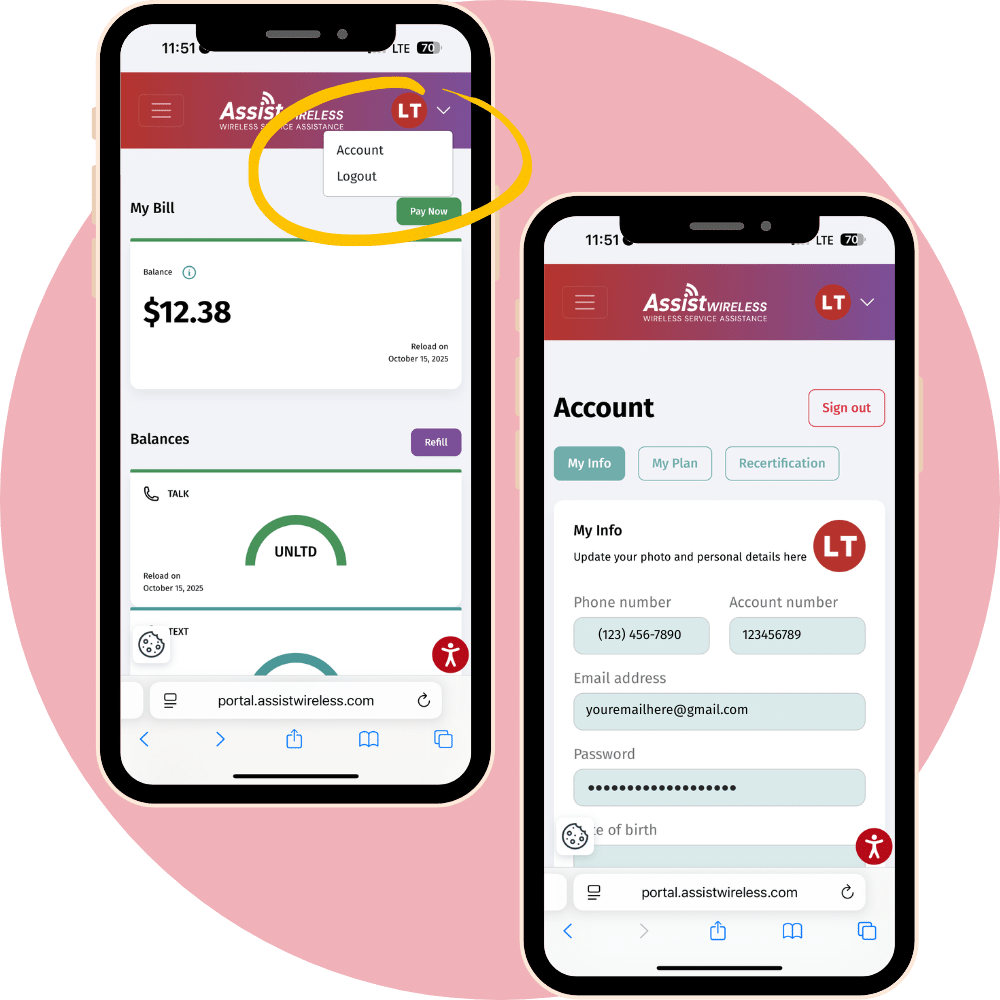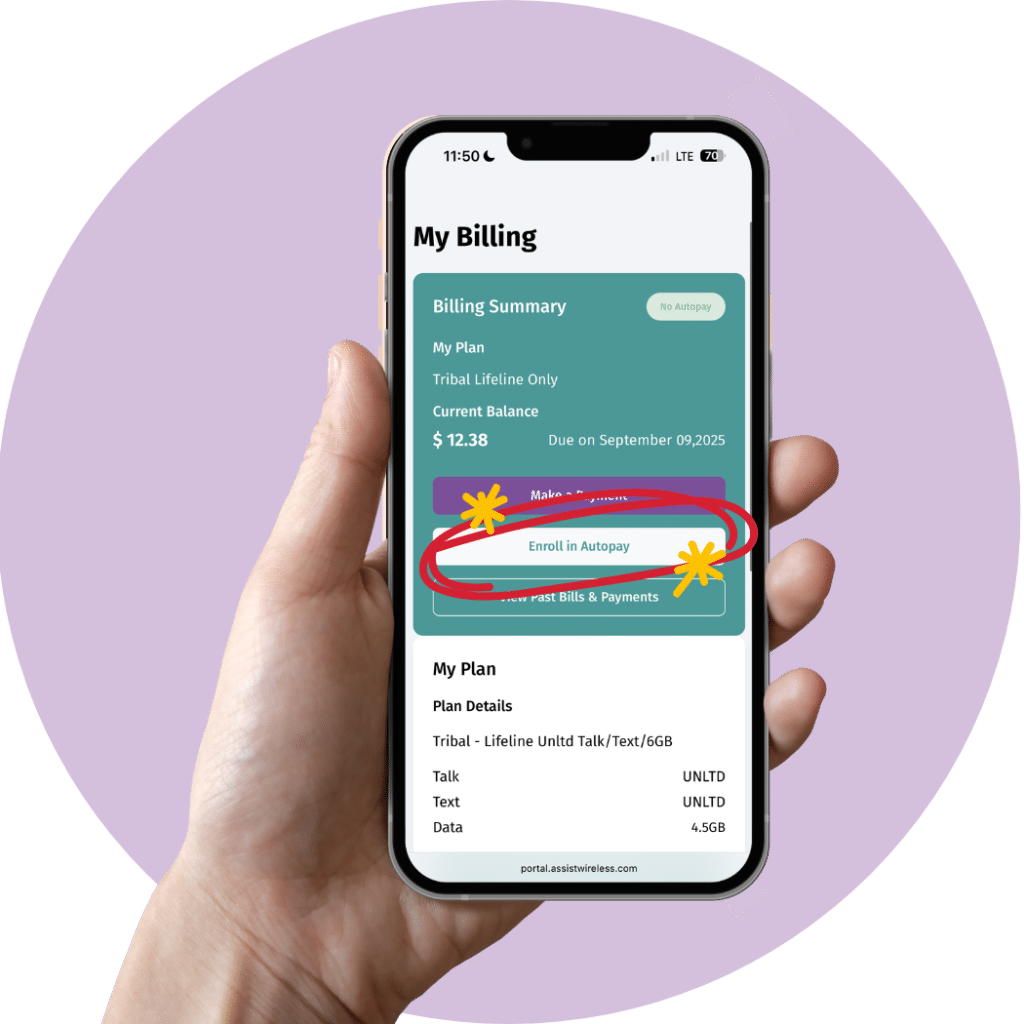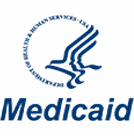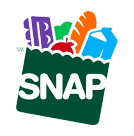Easily manage your Assist Wireless account anytime, anywhere. With the Online Account Portal, you can check your balances, make payments, view your plan details, and even set up Autopay to stay connected without the hassle of managing payments manually. Everything you need is just a few clicks away!